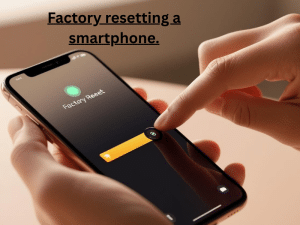How to Factory Reset a Phone (Android & iPhone)
Whether you’re selling your phone, troubleshooting issues, or protecting your data after a loss or theft, performing a factory reset is a key step. This tutorial will walk you through how to reset your phone locally and remotely.
PART 1: Factory Resetting an Android Phone
Resetting Directly from the Device (For When You Have the Phone in Hand)
⚠️ Warning: This will erase all data, including apps, contacts, and media.
- Open Settings
Tap the Settings icon on your home screen or app drawer. (this might look like a small cog, or three dots.) - Navigate to Reset Options
Go to:Settings→System→Reset options→Erase all data (factory reset) - Confirm the Reset
Tap Erase all data. You may need to enter your PIN or pattern. Confirm again.
Wait for the Phone to Reset
The phone will reboot and begin the reset process. This may take several minutes.
Reset Remotely (If Your Phone Is Lost or Stolen)
Requirement: The phone must be connected to the internet, turned on, and have Find My Device enabled. (For guidance on this, see our “How to protect your Android device, and minimize the impact if it’s lost or stolen.” tutorial)
- Visit Google Find My Device
- Sign in with the Google account linked to the lost phone.
- Select your device from the top menu (if more than one is listed).
- Click Erase Device.
- Confirm by clicking Erase again.
This will factory reset the phone and remove all data.
PART 2: Factory Resetting an iPhone
Reset Directly from the Device
⚠️ Make sure your data is backed up to iCloud or iTunes first.
- Open Settings
Tap the Settings icon. - Navigate to Reset Options
Go to:Settings→General→Transfer or Reset iPhone→Erase All Content and Settings - Confirm the Reset
Enter your Apple ID password or device passcode when prompted. - Reset Starts Automatically
The phone will erase everything and restart fresh.
Reset Remotely (If Your iPhone Is Lost or Stolen)
Requirements: The device must be connected to the internet, signed in to iCloud, and Find My iPhone enabled.
- Visit iCloud.com
- Log in with your Apple ID.
- Click Find iPhone → Select the device from the top menu.
- Click Erase iPhone.
- Confirm the action.
The phone will reset remotely and delete all content once it’s online.
🔐 Additional Tips for Security
-
Enable Screen Locks: Always have a passcode, PIN, and/or biometric lock on your phone.
-
Keep Find My Device / Find My iPhone Enabled: Essential for remote wipes.
-
Remote Lock First: If you’re unsure about erasing right away, both Google and Apple let you lock the phone remotely to buy some time. This can be handy if you’re not 100% certain about if your phone is stolen, or just lost.