Understanding the Functions of a Computer Mouse
A computer mouse is an essential input device that allows a user to interact with their computer. It typically has buttons and a scroll wheel, each serving different functions. Below is a detailed guide to what these components do.
1. Left Mouse Button
The left mouse button is the primary button used for selecting and interacting with objects on the screen. Here are its main functions:
- Single Click: Selects an item or places the text cursor.
- Double Click: Opens files or applications. you need to click twice in quick succession though.
- Triple clicking: This will allow you to select an entire line of text on a page.
- Drag and Drop: Click & hold to move files, text, or objects.
- Right-Click Simulation: In some cases, holding down Shift while clicking the left button can mimic a right-click.
2. Right Mouse Button
The right mouse button is used to open context menus, providing additional options depending on the selected item.
- Right Click: Opens a menu with extra options, such as copy, paste, or properties.
- Context-Sensitive Menus: Options vary depending on the application or item clicked.
3. Scroll Wheel
The scroll wheel, located between the left and right buttons, is used primarily for navigation.
- Scrolling: Moving the wheel up or down scrolls through web pages or documents.
- Middle Click (Pressing the Wheel): Often opens links in a new browser tab or can be programmed for custom actions. Also, If you middle-click on some text pages, you might see an Icon that looks like this>
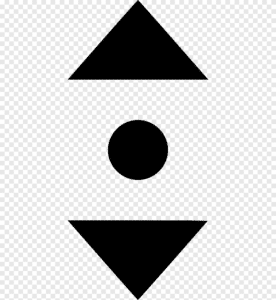
- you can allow the page to slowly, automatically scroll, by moving the mouse a little after clickinig.
- Zooming: Holding the Control (Ctrl) key while scrolling zooms in or out on a webpage or document.
4. Additional Buttons (On Some Mice)
Many modern mice have extra buttons on the sides, typically used for navigation or custom functions.
- Back and Forward Buttons: Navigate through web pages or folders.
- Programmable Buttons: Some gaming or ergonomic mice allow users to assign specific functions to these buttons.
Customizing Mouse Functions
Users can adjust mouse settings through their operating system’s control panel or settings menu, such as modifying button functions, adjusting scroll speed, and enabling additional features.
Understanding these functions helps improve productivity and efficiency when using a computer. Whether browsing the web, gaming, or working, knowing how to use your mouse effectively enhances your overall experience.



